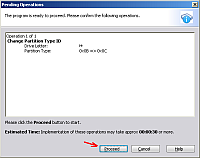FAQ
- Why the console is restarting itself every 1 second when the cartridge is run for the first time? (NES version)
You need to switch the CIC (licensing chip) inside cartridge to proper region, matching the one inside console. Turn of the console with cartridge plugged in and press reset button quickly 8 times. The cartridge will switch its region and remember new settings. - Order of games on list
When you add new file into the folder, it will be displayed at the end of list - Why some games does not work correctly?
If a game does not work properly after starting, there might be few reasons:- invalid game version - some games were published in two different versions:
- for PAL consoles -those should contains “(E)” in file name
- for NTSC/famiclones – those should contain “(U)” in file name).
- broken ROM file – either the ROM dump is not correct, has bad header or improperly assigned mapper number – try getting different file.
- invalid game version - some games were published in two different versions:
- How to savestate works? Will I be able to save game in any moment?
No, save state only works for those games that offers saving feature (like Kirby, Final Fantasy, Legend of Zelda). The built-in battery protects content of cartridge's RAM memory when powered down. On next power up, its content is copied into microSD cart and then restored when the same game is started again. - Is the cartridge safe for my console?
Yes, it contains 5V->3.3V voltage translator buffers, so no extra current is drawn, the PCB thickness is 1.2mm - exactly like in standard cartridge. - Does the included Micro SD card contain any games?
No, the cartridge is sold empty (copyright purposes), the owner is responsible for uploading any games into it. - How much time does it take for game to load?
It depends on the size: few seconds for 32kB games up to 1.5 minute for 1 MB ones (like 168-in-1 multicart) - I got "1ST PARTITION UNKNOWN" message
Sometimes Windows or card manufacturer (if you changed your micro sd card) assigns invalid partition id to the FAT32 partition. Proper value should be 0x0b or 0x0c. To change it:- Instert the micro sd card into USB reader and plug it into USB port in your computer
- Download and start AOMEI Partition Assistant
- Right click the partition that corresponds to your microSD card, then "Advanced" and "Change Partition Type ID" (see photo below):
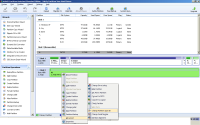
- Choose "0x0C FAT32 LBA" and press "OK":
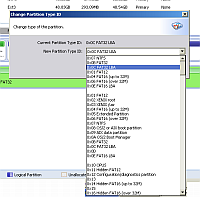
- Click "Apply" in top/left corner of the program window:
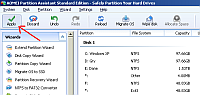
- Click "Proceed" in the window that appears. After the process is finished, "Partition Type ID" of your card is changed: